💬 WhatsApp us now!
+19022005829Cart Items 0
No products in the cart.
Installation Guide-Cast Empire IPTV Streaming Service
How to setup IPTV on Apple/IOS with IPTV Smarters Player :
Step 1: Start by downloading IPTV Smarters app from the Apple Store through this URL :
https://apps.apple.com/in/app/smarters-player-lite/id1628995509 Or you can search for it on App store : Smarters Player Lite
Step 2: Open the app once downloaded and Select Login With Xtream Codes API.

Step 3: Enter the login details that we have provided you after you get a subscription with us
Now Click on “ADD USER” to proceed to the next section.
Step 4: Wait some seconds.
Step 5: Now click on “Live TV” icon as depicted in the image via a red arrow.
Step 6: Now you must select the channel group that you want to watch and proceed to the next section.
Step 7: Now you must click on the channel name and then double click on the small screen to turn into full screen as the final step.
Step 8: No need to add any EPG url, Just click on “Install EPG” .
For Samsung Smart TV :
Step 1 : Press the Smart Hub button from your remote.
Step 2 : Search for the IPTV Smarters Pro to install.
Step 3: Choose Login With Xtreme Codes
Step 4 : Log in the Application with your subscription details . Username, Password, Portal URL, That We Provide you.
For LG Smart TV :
Step 1 : Press the Home button on the remote & Go to LG Content Store.
Step 2 : Search for the IPTV Smarters Pro to install.
Step 3: Choose Login With Xtreme Codes
Step 4 : Log in the Application with your subscription details. Username, Password, Portal URL, That We Provide you.
Windows Method :
Step 1: Download IPTV Smarters app through this URL : https://www.iptvsmarters.com/download?download=windows
Step 2: Choose Login With Xtreme Codes
Step 3: Log in the Application with your subscription details . Username, Password, Portal URL, That We Provide you.
MAC Method :
Step 1: Download IPTV Smarters app through this URL : https://www.iptvsmarters.com/download?download=mac
Step 2: Choose Login With Xtreme Codes
Step 3: Log in the Application with your subscription details . Username, Password, Portal URL, That We Provide you.
Setup IPTV on MAG BOX :
Step 1: When the box is being loaded the main portal screen appears. After that click on “settings”, and press the remote button “SETUP/SET”.

Step 2: Then press on “System settings” and click on “Servers”.

Step 3: Click on ‘Servers’

Step 4: Choose and Press option ‘Portals’

Step 5: In the ‘Portal 1 name’ line enter a portal name and in the ‘Portal 1 URL’ enter portal URL.

Therefore for the activation of our IPTV subscription on your MAG box, you must send us with your order the MAC address found on the label behind the box, the activation is done entirely remotely, just after activation, we will send you a URL link that you have to put on your PORTAL, as in the photo below:
Step 6 – Finally when you complete select and click ‘OK’ to save the changes.
Step 7 – Click ‘EXIT’ on the remote control after the settings are being saved.
Step 8 – Consequently you have to reboot the box. Choose the option ‘OK’ to make the changes applied.
Enable Developer Options on Roku
1. Launch your Roku by switching to its HDMI input on your television.
2. Grab your Roku remote and press the following buttons in this order: Home Button x3, Up Arrow x2, Right Arrow x1, Left Arrow x1, Right Arrow x1, Left Arrow x1, Right Arrow x1.
3. If done correctly, the developer options menu will appear on your Roku TV screen.

4. Write down the IP address listed on the screen.
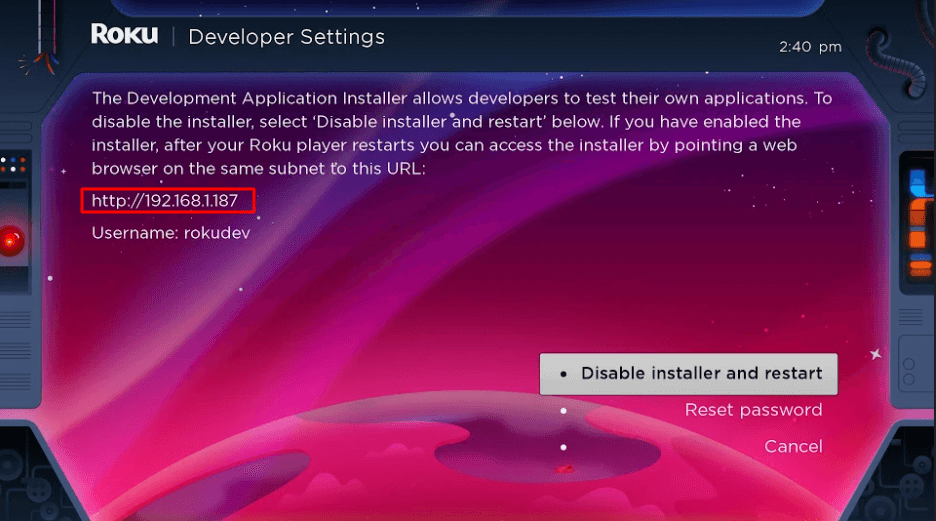
5. Select Enable installer and restart (mine says Disable because I’ve already done this).

6. Scroll through the Developer Tools License Agreement and select I Agree.
7. Create a webserver password using the keyboard that appears. You will need your webserver password for a later step.
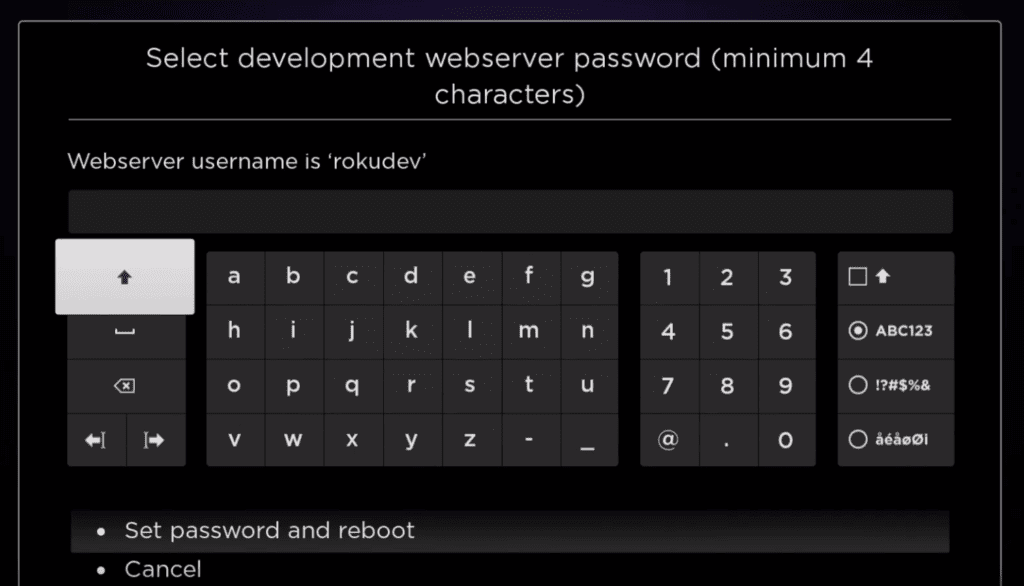
8. Select Set password and reboot.
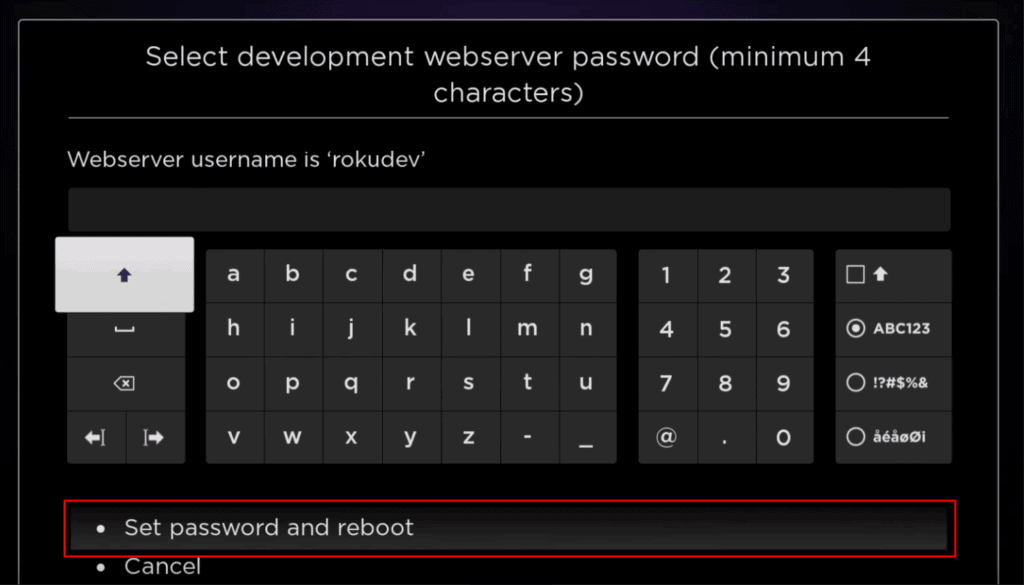
Part 2: Add IPTV Smarters Channel
1. Head to your computer and navigate to my.roku.com using any browser.
2. Type in your username and password for your Roku account, and click Submit.

3. Once logged in, select Add channel with a code, under Manage account.
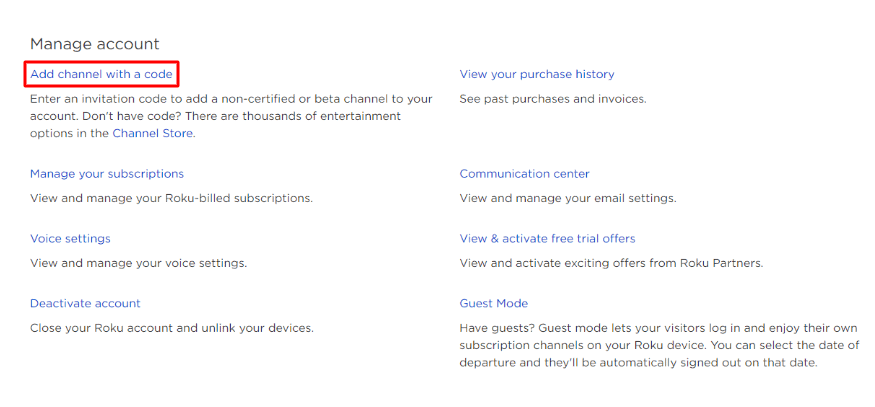
4. Type iptvsmarters into the box. Make sure you’ve typed it exactly as shown.
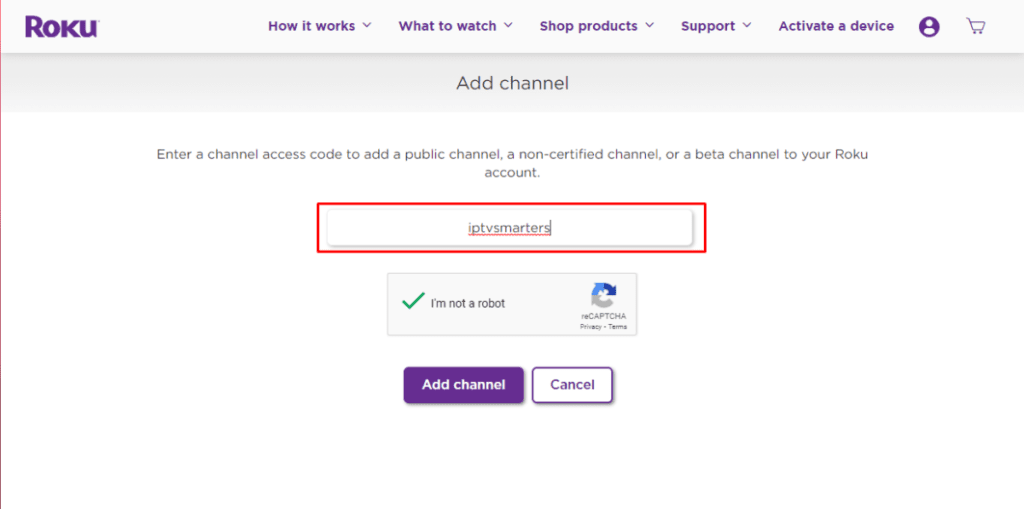
5. Select Add Channel to add it to your Roku.

6. Click OK on the warning message that appears.

7. Select Yes, add channel on the following popup.

Part 3: Download IPTV Smarters Package on Your Computer
Now, it’s time to download the IPTV Smarters file onto your computer.
1. Head to this link on your computer and the download should start automatically: https://www.whmcssmarters.com/clients/dl.php?type=d&id=108
Note: FireStickTricks.com doesn’t host or distribute this APK. The link leads to the site where it’s hosted.
2. Save the IPTV Smarters package somewhere accessible on your computer (you’ll need to browse to this location in a moment). I’m going to save it on my Desktop.

Part 4: Install IPTV Smarters on Roku
1. On your computer, open any browser. In the address bar, enter the IP address from your Roku that you wrote down earlier.
2. A sign-in box will appear. Type rokudev as the Username. For the Password, type in the webserver password you created earlier. Finally, click Sign in.
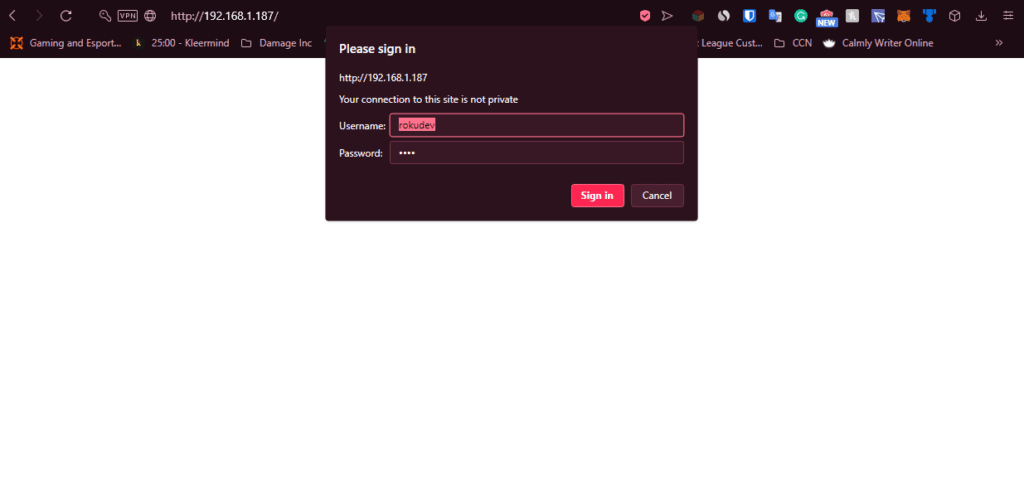
3. Click Upload on the next page.

4. Browse to the location where you downloaded the IPTV Smarters package (mine was my Desktop). Select the downloaded folder and click Open.
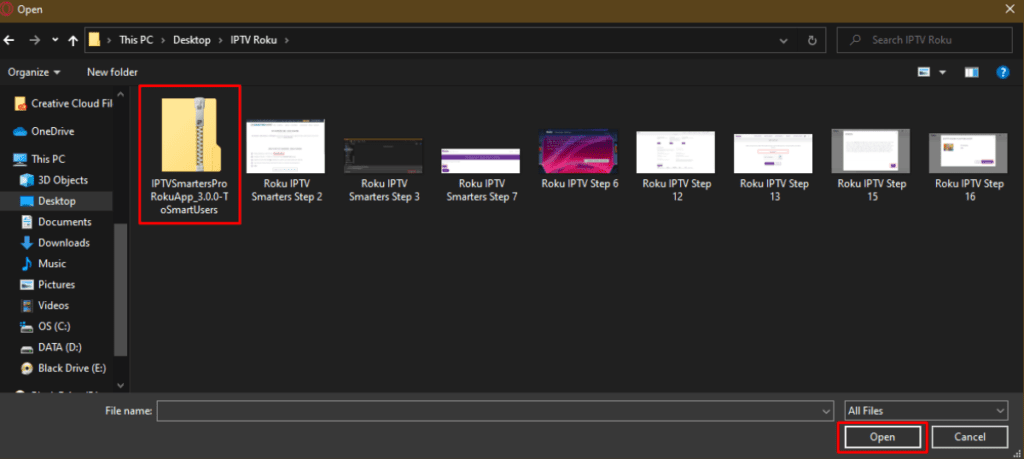
5. Click Install once the file is uploaded.
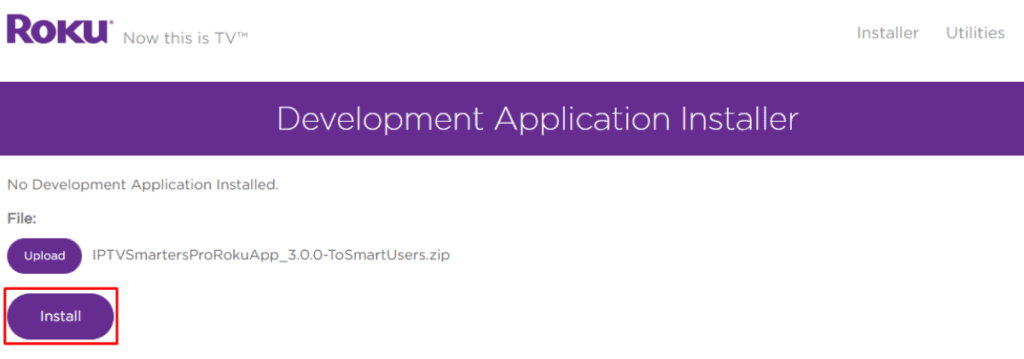
6. If you see this screen, you’ve done it correctly!

7. Head back to your Roku device, and IPTV Smarters will be on the television.
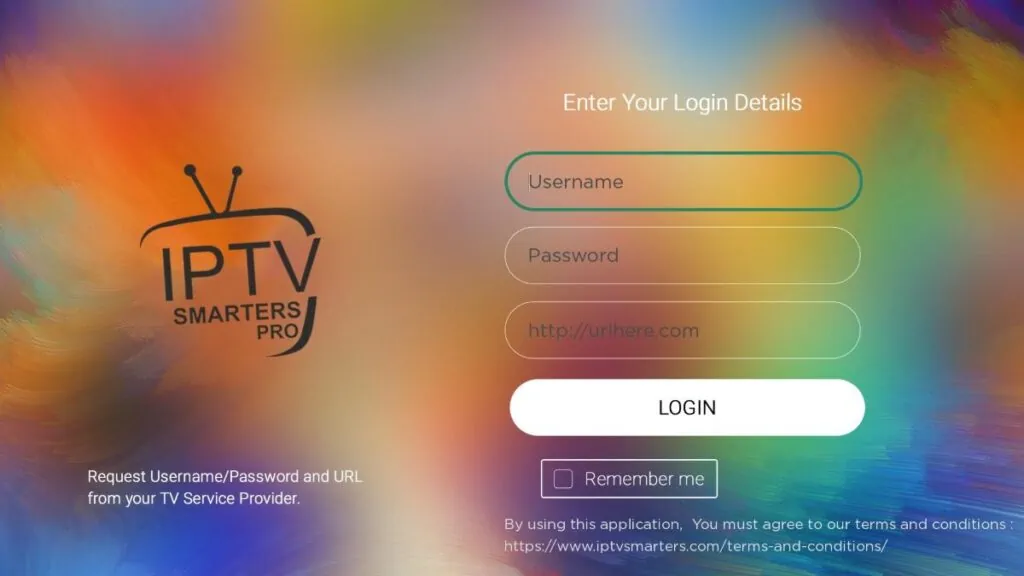
8. Simply log in with your IPTV Smarters information and you’re in!
How to setup IPTV on Android with IPTV Smarters Player :
 Step 3: Enter the login details that we have provided you after you get a subscription with us Now Click on “ADD USER” to proceed to the next section.
Step 3: Enter the login details that we have provided you after you get a subscription with us Now Click on “ADD USER” to proceed to the next section.
Step 4: Wait some seconds.
Step 5: Now click on “Live TV” icon as depicted in the image via a red arrow.  Step 6: Now you must select the channel group that you want to watch and proceed to the next section.
Step 6: Now you must select the channel group that you want to watch and proceed to the next section.
Step 7: Now you must click on the channel name and then double click on the small screen to turn into full screen as the final step.
For Other Smart TV :
Step 1: You can download SetIPTV / NetIPTV / Smart IPTV/ IBO PLAYER/ FLIX IPTV/ SMARTONE/ SS IPTV/ OTT Player/ IPTV EXTREME from your TV store on Samsung, LG …
Step 2: After the installation, open the app the you will find MAC Address on screen EX : 👇
 Step 3: Send us the MAC address via Whatsapp/Email/Live Chat
Step 3: Send us the MAC address via Whatsapp/Email/Live Chat
Step 4: After few minutes, restart/reboot your TV and Open the app Done
How to setup IPTV on Fire TV Stick :
Step 1: From the home screen of your device, hover over the Find option.

Step 2: Click Search.

Step 3: Search for and select Downloader.

Step 4: Choose the Downloader app.

Step 5: Click Download.

Step 6: Once the app finishes installing click Open.

Step 7: Return to the home screen and open Settings.

Step 8: Click My Fire TV.

Step 9: Choose Developer options.

Step 10: Click Install unknown apps.

Step 11: Find the Downloader app and click it.

Step 12: This will turn Unknown Sources to On for the Downloader app. This will enable side-loading on your device.

Step 13: Launch Downloader.

Step 14: Click Allow.

Step 15: Click OK.

Step 16: Type the following URL exactly as shown here: https://www.iptvsmarters.com/smarters.apk
and click Go.

Step 17: Wait for file to download.

Step 18: Click Install.

Step 19: Click Done.

Step 20: Open IPTV smarters then select Login with Xtream codes api.
Step 21: Log in the Application with your subscription details . Username, Password, Portal URL, That We Provide you.
USING KODI KRYOPTON 17
1. Launch Kodi app
2. In the left menu click on TV
3. Click on Add-on browser.
4. Click on PVR IPTV Simple Client
5. Click on Configure
6. Select General
7. Enter the IPTV subscription URL.
8. Wait for some time until you get the notifications loaded.

Check Ability to Connect Our Services in Your Are
Copyright © 2025 CASTEMPIRE , All rights reserved

Aliqua dolor do amet sint. Velit officia Exercitation veniam consequat sunt nostrud amet.
Useful Links
Get In Touch
503 Old Buffalo Street Northwest 205, New York-3087
+3453-909-6565
+3453-909-6565
infoname@gmail.com
www.yourname.com